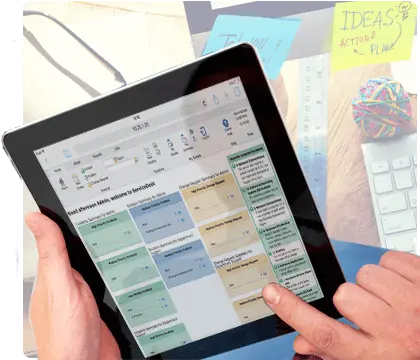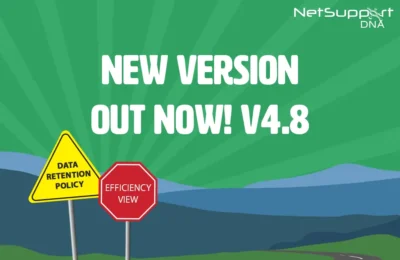A suite of easy-to-use tools for managing and supporting IT assets across a school network or campus.
NetSupport DNA contains a wealth of features designed to make School IT management so much easier. Highlights include: automatic discovery of devices; hardware and software inventory; change tracking and software licence management. Building on the flexibility of a single solution for schools, NetSupport DNA also includes energy monitoring; power management; USB endpoint security; printer monitoring; application and internet metering; a flexible alerting suite; and an easy-to-use software distribution module.
eSafety and safeguarding are supported with keyword and phrase monitoring to alert schools of any online activity that may place a student at risk when using school devices; internet monitoring of websites visited; the option for students to report concerns directly to trusted staff – and much more. NetSupport also offers optional complementary classroom management, service desk and remote control modules.
NetSupport DNA - IT Asset Management
Watch our short videos to discover the latest features
IT Staff
- Hardware inventory and discovery
- Software licence management
- Complete power management
- Multi-site management
- Endpoint security and system-wide alerts
- Plus more
Safeguarding Staff
- Safeguarding alerts
- Keyword monitoring
- Student ‘Report a concern’
- Track ‘at risk’ student activity
- Application and web metering
- Plus more
Teachers
- Real-time ICT instruction
- Classroom assessment tools
- Show teacher’s screen
- Hand out and collect files
- Monitor students’ screens
- Plus more
Current Malaysian's Customer







NetSupport DNA for Education - Features
Teach Secondary Review
NetSupport DNA has to be one of the best IT asset management solutions on the market..
Teach Secondary – Read the review
Ease of Installation
NetSupport DNA is designed to deliver a complete suite of IT admin features for schools and colleges, without the expensive associated hardware purchases implementation and initial training costs of alternative solutions.
There are three main components the is used to manage and store information in the DNA database is used by the IT Technician to view information the agent is installed on each device you want to monitor.
After installation of the server module (used to manage and add information to the DNA database), the deployment tool provided will automatically discover and install the DNA client on targeted devices across the school. The DNA console (installed by the IT technician) provides full DNA system control, rich on-screen. information and real-time reporting. The Console can be installed on multiple machines.
A typical 50-user PC evaluation can be up and running within 30 minutes. An additional gateway component is included as standard for linking multiple schools or campuses. DNA will also link with a school’s existing Active Directory if present (including single sign-on) and includes the ability to profile department access and administrative features by console user.
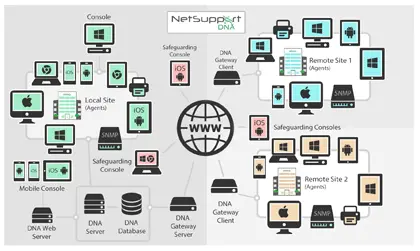
Device Auto-discovery
Receive notifications of any new devices that join the network and choose whether to deploy an agent automatically.
Once NetSupport DNA is installed and operational in your enterprise, it will constantly monitor the network and identify any new devices that join, providing the option to automatically deploy an agent for future management
An affordable, powerful asset-management suite – and print-monitoring capabilities are a bonus.
IT PRO magazine, June 2016 – Read the review
Hardware Inventory
NetSupport DNA provides one of the most comprehensive and detailed Hardware Inventory modules available on the market today. A wealth of information is gathered from each device, from CPU and BIOS types to network, video and storage information.
Inventory reports are displayed either for a single PC; a selected department; just teachers or a specific classroom PC; or condition-based “Dynamic Groups”.
Contracts options are also provided to record both leases and maintenance contracts associated with any school devices or peripherals, including supplier details, contract expiry dates and costs.
Hardware Inventory updates are configured to run at different time intervals throughout the day or at start-up and can be refreshed instantly on demand. A standalone inventory component is available to run on non-networked or mobile devices and in addition, high value peripherals can also be associated and recorded against a device, perfect for keeping track of school assets.
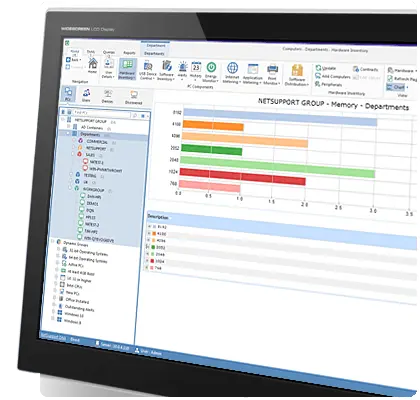
SNMP Device Discovery
The SNMP Discovery view allows NetSupport DNA to be configured to scan a range of network addresses and report on any new network devices discovered, such as printers and access points. These items are then stored within DNA and real-time data (such as ink or toner levels) can be monitored from the console.
The SNMP module includes the discovery of – and then active monitoring of – any selected SNMP devices; tracking statistics and a history for any data set on a given device over time, such as data traffic on each interface of a network switch. The module also includes a dedicated alerting component, supporting dozens of customisable alerts which can be created and triggered if any tracked data meets specific criteria. Alerts can be sent automatically to designated console users or pre-defined email accounts. Custom query-based reports and views can also be created to reflect all gathered data.
SNMP Device Discovery
Easy to deploy, NetSupport’s DNA has features you’ll be hard pushed to find in other asset management solutions.
PC Pro Magazine
Software Inventory and Licensing
The Software Module is designed to help schools better manage licence compliance and reduce software overspend by accurately reporting installed software and proactively identifying PCs with software that has no or low usage.
A detailed summary of all programs and applications installed on each PC is provided, including Windows 8 & 10 store apps. NetSupport DNA can display the information for a selected PC, a department or a custom group and includes an extensive module for assigning and tracking licence use. The NetSupport DNA software license module supports the ongoing management of all software licences for each department, recording suppliers, purchase and invoice details, department or cost centre allocation and the tracking of maintenance contacts as well as storing PDF copies of any supporting documents.
A file scan option is also included and can be used to identify files of a certain type installed locally on devices. This could be used to ensure students’ coursework documents are not being stored locally and therefore being missed from the daily school backup routines.
Plus, the new ‘Search facility’ added into Software Packages makes it easier to find what you are looking for; and the install date of Hotfixes is now shown in a devices Software Inventory – helping to highlight which devices have received updates.
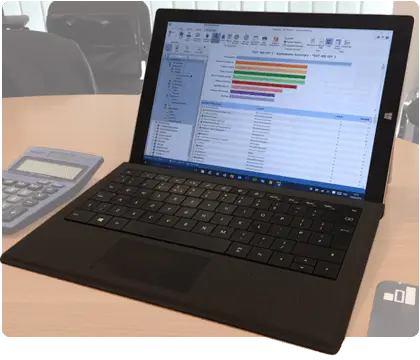
Software Application Metering
The Application Metering module reports on all applications used on each PC or server, detailing the time the application was started and finished, as well as the actual time it was active.
Monitoring application use ensures software licences are assigned to the right staff / students and aren’t renewed without evidence of application activity, thus enabling cost savings.
Application usage can also be restricted for students, either fully or just by time of day. Lists of approved and restricted applications, together with times when restrictions apply, can be created and enforced centrally.
Application metering enables the school to monitor and report current licence usage levels for all installed applications and ensure that application usage complies with school policy. Reports can be presented by PC or logged-on user.
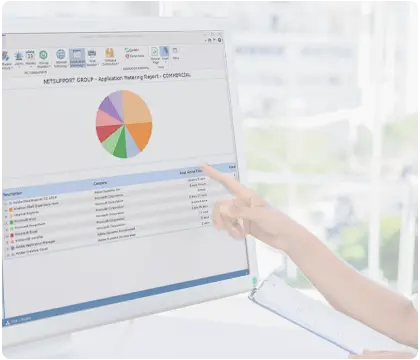
Internet Metering
Keeping our students safe online is paramount and access to new technology in education is constant. From online learning and digital resources to social media and beyond, the opportunities are countless. To ensure the successful use of online learning and to support a safe environment, it’s vital that schools are fully prepared with not just an internet safety policy in place, but also the right tools to enforce it.
The Internet Metering module provides a detailed summary of all internet activity on each PC by a student, including start and finish times for each URL visited and the active time spent on a page. Results can be reviewed by device or user. Naturally, the key to supporting an effective e-safety policy is providing effective controls. With NetSupport DNA, internet usage can be fully managed; lists of approved and restricted URLs and/or sub-URLs can be applied centrally.
NetSupport DNA now allows you to create multiple approved/restricted websites lists which can be assigned to specific profiles. This means dedicated internet settings can be applied to specific departments and year groups. Once applied, NetSupport DNA can allow unrestricted access to all websites, restricted access to certain websites that have been marked as approved by the school or by blocking access to specific sites marked as inappropriate.
Access can also be controlled by time of day, perhaps only allowing access to approved gaming sites for school clubs outside of hours.
In addition to restricting websites and applications by their specific name, Apps and Games can now be blocked or restricted by their window’s title, helping technicians to add a broader layer of security while keeping students on task. For example an application with the word ‘multi-player’ included in the title can immediately be blocked during school hours but allowed for after schools clubs, if appropriate.
School Alerting
NetSupport DNA features an extremely powerful Alerting module allowing the system to automatically notify operators when any number of changes occurs across the school network. Building on the DNA philosophy, the system is designed to be simple to initiate and there is no limit to the number of custom alerts that can be added.
There are two types of alert: system and PC alerting. System alerts identify any changes within the data gathered by NetSupport DNA across the overall enterprise, including alerts for things like new PCs added, changes in hardware, a new application installed/removed and so on. PC alerts identify real-time changes or conditions that occur on a specific PC, such as: CPU utilisation exceeding XX% for XX minutes; free disk space falling below XX%; a key service stops (eg Antivirus); print spooler alerts; security alerts (eg failed login attempts on a teacher’s PC); and if keyboards or mice are unplugged.
When a system error occurs (GPFS etc) NetSupport DNA now triggers a system error alert to capture the error message. The alerts can be configured to capture a screenshot, record screen and run an application. This extra functionality has also been applied to PC alerts, allowing you to choose what happens when any alert is triggered.
Alert notifications can be directed to specified email recipients and/or active console users (on a per alert basis, so the nature of the alert may dictate which operators are notified). In addition, outstanding alerts are identified against matching PCs on the main hierarchy tree view. Once alerts have been identified, notes can be added by an operator. A full history of all alerts is accessible from the History feature.
NetSupport DNA, has proved invaluable, it was a very quick and easy install, discovering assets and users via Active Directory. The ability to combine NetSupport DNA with NetSupport ServiceDesk in a fault diagnosis scenario has been another key selling point.
Warrington Collegiate
Software Distribution
NetSupport DNA provides a multi-delivery option for Software Distribution.
A software distribution package is created by either applying parameters to a collection of files or folders or by using the DNA application packager – recording the user prompts, keystrokes and mouse clicks that are used during a test installation, and then automating these on a live deployment to bypass the need for operator intervention.
Once created, the application package can be automatically “pushed” to the target PCs in the school for deployment or, alternatively, it can be “published”. Once published, a user can check to see which applications are available for their PC, based on their faculty, and “pull” these down on demand.
NetSupport DNA includes a Scheduling feature, allowing packages to be deployed on a specific date and time – usually out of core school hours when network traffic is at its lowest.
With remote deployments, such as multi-site schools, the need to minimise network traffic congestion becomes a priority. In this case, NetSupport DNA allows a client PC, ideally local to the target machines, to be nominated as a distribution point. When the software is deployed, rather than being sent to each remote PC directly, it is just sent to the designated PC which then acts as a relay and redistributes it to its local PCs.
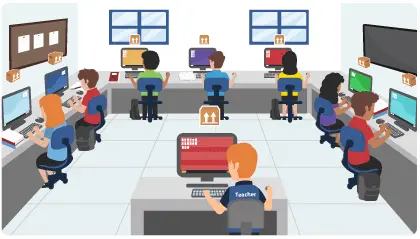
Energy Monitoring and Power Management
The Energy Monitoring module provides a simple and concise high-level summary of potential energy wastage across the school by office and classroom computer systems that are left powered on out of school hours.
Energy saving is a big area of focus for schools, and NetSupport DNA helps in two ways: First of all, NetSupport DNA checks to verify the powered-on state of all computers and its local monitoring component keeps an accurate record of each time a computer is powered on, off or hibernates. Once it knows the times of day each computer was operational, an average (and customisable) “power consumption per device” calculation is used, facilitating a baseline energy usage calculation for all computers.
With this information to hand, Power Management policies can now be set. Computers in selected classrooms can be set to automatically power off at a specified time at the end of each day and then power back on – all at once, or in stages – the next morning. In addition, schools can apply “inactivity policies”, allowing rules to be set for systems to be set to sleep, log out or power down if they have been inactive over a period of time.
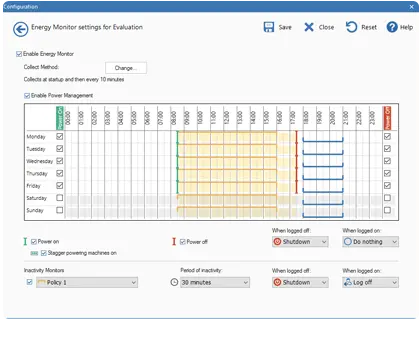
Endpoint Security
NetSupport DNA provides a simple and effective solution for managing the use of USB memory sticks to help maintain the security of the school network. The use of memory sticks can be controlled across the entire school or just for specific departments, staff or students. Usage can be set to allow full access, block all access, allow read-only access or prevent applications being run from an unknown memory stick. Alternatively, individual memory sticks can be “authorised” in NetSupport DNA – for the current day, a week or indefinitely – and the use of sticks in the school can then also be limited to only those authorised.
A program administrator can connect a memory stick to their local PC and then authorise its use within the DNA console for either a given department or a specific teacher. Teachers or students who connect an unauthorised memory stick to their PC can also request remote authorisation where appropriate. Not only does NetSupport DNA identify both removable (memory stick) and portable (mobile phone, tablet, camera) storage devices, it also provides similar usage controls over CD / DVD devices (including USB and virtual). It also detects whether volumes on hard drives/USB drives are encrypted (BitLocker).
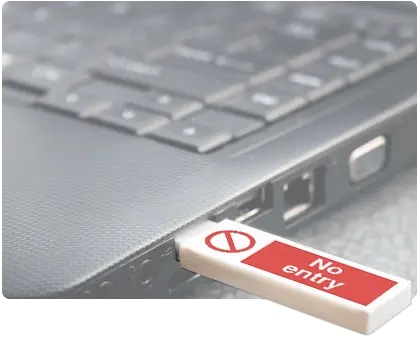
Real-time monitoring
Gain a real-time summary of all your PCs using Explorer mode. Selected PCs can be viewed in three formats – Icon, Details or Thumbnail view – and these can be refreshed at time intervals of your choice, e.g. instantly, every five or ten seconds and so on.
In the Thumbnail view, the PC screens (including multiple monitors) are visible and give a visual overview of current activity. The thumbnails size can be changed to suit the operator’s needs. For selected departments (i.e. finance or teachers), privacy modes can be set so the thumbnail is blurred.
Displaying the selected PCs as icons is another useful option for viewing large numbers of PCs at a glance and simply highlights OS platforms, and any with active notifications. Drilling down further, the Details view displays all of the selected PC’s details in a list with any active notifications highlighted, allowing for easy identification of PCs that may need immediate attention.
This view also provides a visual summary of all active policies applied to each PC and PC performance data such as real-time network traffic, CPU and memory for each PC. In addition, by right clicking on any PC an operator can launch on-the-fly PC-specific features such as power on/off, chat, remote control, send messages and more. The notification filter can be used across all three display modes to highlight the PCs with any active notifications within the chosen time period.
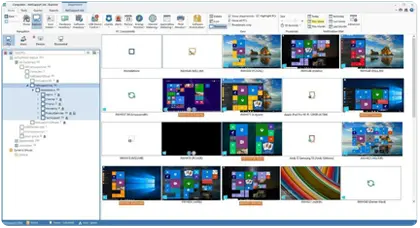
Desktop utilisation
NetSupport DNA is designed to ensure you have maximum visibility of your school’s assets, from the classroom to the ICT suite and the library. System reports highlight PC and application usage to ensure under-utilised PCs can be identified and then re-deployed. In addition, “dynamic groups” enable technicians to designate and track technology due for replacement or upgrade. A great feature to help support both procurement and budget planning.
User reporting ensures a school can instantly see who’s doing what and where. In addition, it reveals if software licences deployed are actually being used and, as a result, whether an annual renewal for the licence is justified. NetSupport DNA will also highlight when PCs are left on out of hours and energy is wasted.
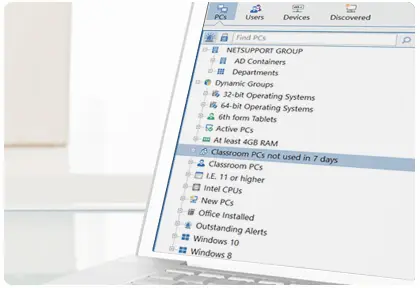
e-safety
NetSupport DNA, together with its optional classroom management module, provides a range of features to support a school-wide e-safety policy. Within DNA, this includes both Internet Monitoring and restrictions to prevent access to inappropriate websites; disabling webcams on classroom devices; controlling access to content on memory sticks; triggering Alerts when violations occur − through to the enforcement of Acceptable Use Policies.
The classroom management module, NetSupport School, adds keyword and Instant Messenger monitoring, real-time activity metering, viewing student screens in the classroom and much more.

Safeguarding
Safeguarding is a term which is broader than just ‘child protection’ and relates to the action taken to ensure the welfare of children and protect them from harm. With NetSupport DNA’s safeguarding module, it can be entirely managed by safeguarding staff –without the involvement of the IT team.
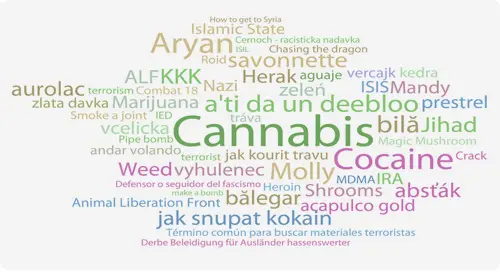

NetSupport DNA is your eyes and ears, monitoring the school network. Within the keyword and phrase monitoring tool, if a safeguarding keyword (in any language) is matched anywhere on the network, the event is captured immediately (available as a log, screenshot of the screen, webcam image of the user, or a screen recording, according to severity level and which of these the school activates – features are not available for devices used at home) and provides a full background to the safeguarding event. The data captured is securely stored on the school network (LAN) and only designated safeguarding leads can access the information.
A full explanation and definition of each keyword is also given to help staff understand the potential risk to the student, plus the new contextual intelligence-based Risk Index creates a numerical risk index for each event based on sophisticated contextual AI risk analysis. This allows staff to view high-risk events and vulnerable students with ease. Staff can also see the broader context of a student’s activity from a detailed summary of their internet and application use (which can also be controlled) that is available for any selected period of time. Age appropriate internet controls can also be added using the Profiles. In addition, vulnerable studentscan be flagged and tracked as an extra layer of support, and a ‘history of concerns‘ is available for each student.
The new Azure-hosted safeguarding view stores local data to allow Safeguarding staff to view triggered safeguarding keywords, contextual intelligence-based risk alerts, reported concerns by a child (on a school PC or via the school’s website), trending topics word cloud, history of a student’s reported concerns – as well as archive and re-assign reported concerns and add a concern – all on the go.
The new cloud module also includes a smartphone-optimised user interface to allow Safeguarding staff to quickly search for a specific child and review any recent alerts or concerns.
Safeguarding needs to be proactive too and so NetSupport DNA enables Students to access online support resources – covering topics such as FGM, drug addiction, grooming and bullying – all from the NetSupport DNA safeguarding icon on their PC. Students can also report their concerns in confidence to a trusted member of staff via the Report a Concern option. Students share their problem by sending a message, screenshots or documents to a member of staff they trust, then NetSupport DNA will track the concern, any notes made, and even alert a Safeguarding Administrator if the intended member of staff has not responded within a certain amount of time. Concerns can be re-assigned to another Safeguarding Lead if for example the member of staff was on holiday. Teachers can also do the same in situations where they are verbally told of a student’s concern. They can now log the concern via the ‘Add concern’ button on the safeguarding navigation tab.
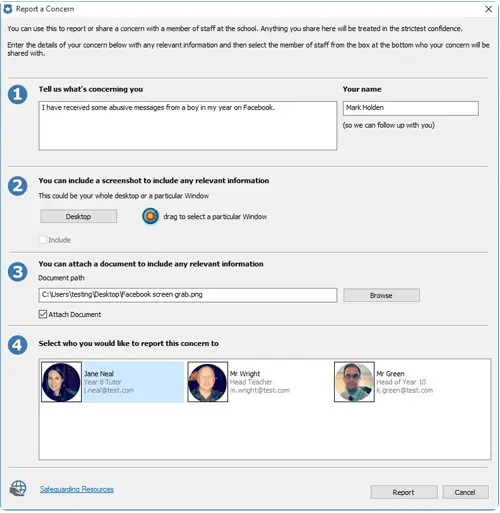
It’s been great working with NetSupport and their new solution NetSupport DNA. We feel their twin approach of providing a mechanism for children to report their concerns to trusted members of staff alongside the proactive monitoring of keywords and phrases typed by students on their PCs ensures schools can be both proactive and reactive to the safety of children.
Gary Perkins, Head of School Improvement, Peterborough City Council.
Vault
NetSupport DNA contains a secure Vault component, allowing secure storage of serial numbers, passwords or any other confidential IT data. Access to the vault can be restricted to specific console users and activity can be recorded against the central DNA audit trail.
System Audit
NetSupport DNA includes a powerful Audit component, tracking all selected console activity by staff. The audit feature records when policies or settings are changed, entries are added or deleted or where rights are changed for any DNA user.
User Management
NetSupport DNA provides a range of features to locate and manage users within a networked environment. In addition to key user data (name, telephone etc) DNA provides the school with the ability to customise the data to be gathered and collated from each device owner, including tracking of user acceptance forms. DNA also keeps a history of changes to the data entered in User Data. Changes to custom user details are recorded, including the following fields: Staff Number, Location, Asset Tag and Owner.
Activity Monitoring
NetSupport DNA now provides a single time-based summary of all activity by a specific user, PC or department. Presented in a chronological view, it shows technicians what time the logon session began and ended, as well as exactly what applications were used and when, internet usage and any triggered safeguarding keywords – over a set time period. This time-saving feature means that technicians now don’t have to look at each area separately and can instead see the full picture of activity, at a glance in one location.
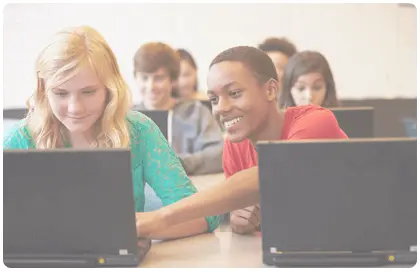
Spotlight feature
Using Explorer mode, technicians can now use the Spotlight feature to help them see more details about a selected PC (e.g. any applications, services, websites and processes in use), all in a single glance. Services can be stopped and restarted remotely as required. It also provides another way to quickly add applications/websites to blocked lists instead of navigating through to the web or application components and adding them separately.
Profiles
To provide maximum flexibility and to help save time, NetSupport DNA allows you to create multiple profiles for different groups of devices or users (i.e. year group or department level), each with its specific component settings. This means dedicated settings (such as internet access) can be applied to specific year groups, allowing the schools to implement age-appropriate monitoring and restrictions.
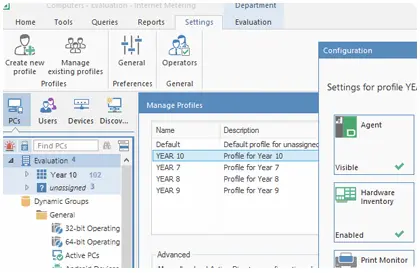
Logon Control
In addition to preventing students logging in on multiple devices, when required, a user can now be authorised to log on to multiple PCs at once (between 1 and 5). A useful feature for roaming students or teachers who may have several devices.
IT staff can be alerted to users who are simultaneously logged into multiple PCs. Following these alerts, IT technicians are able to review and decide whether to log-out the user and follow up to ensure the login credentials are not being misused.
Locate a User
NetSupport DNA allows anyone with a DNA agent installed on their machine (if the feature is enabled) to locate another logged-on user and then send them a message. This may be useful for staff members that do not have the NetSupport DNA Console installed, but need to find and contact other users in the school, for example getting a message to a teacher at short notice.
Bookmarks
NetSupport DNA allows you to create and place bookmarks within the PCs, Users and Devices Tree views. This may be useful if you have a large or complex Tree structure, as it allows you to quickly navigate to the place you want to work with..
Custom Images
To help find users/items in the Hierarchy Tree view easily, you can apply custom images to departments, dynamic groups, PCs and Users.
Resetting passwords
One of the most common issues for IT technicians is students forgetting their passwords. Now, teachers can take on the role of resetting passwords directly from the DNA Agent icon situated in their task bar, allowing the students quicker access to their devices and lesson disruption to be kept to a minimum.
Other supporting tools include real-time chat and messaging, a real-time system status view for all devices, as well as a range of system admin features.
DNA Console administrator’s password
As an extra layer of support for the IT team, the master console password can now be easily reset internally, allowing the IT team to continue its daily tasks without disrupting productivity.
Efficiency View
The Efficiency View helps schools to see at a glance if their technology is being used efficiently – helping to reduce any wastage. The unique dashboard highlights key areas of efficiency data, such as:
- How many PCs were left on during ‘out of hours’
- The number of unused PCs
- PCs with the lowest spec and disk space
- Most/least used USBs and apps
- Plus more!
Armed with this information, schools can see exactly how their technology is being used and the areas where efficiency can be improved to create cost and time-saving benefits. Plus, compiling this data into one simple-to-read dashboard makes it easy for schools to quickly see the whole picture.
What’s more, the information can be saved and exported as a report, and the data can be displayed for customised dates – making it easy to evidence improvements.
Data Retention Policy
To help schools reduce the amount of data they store, a Data Retention Policy can now be set to delete data over 365 days old (default mode). The policy can be scheduled to run automatically at any time, on any day or at any interval.
The data included in a retention policy includes:
- Internet metering
- History
- Application metering
- Login sessions
- Power on/off sessions
- USB device use
- Print cost data
- Software distribution
- eSafety data:
- Triggered keywords
- Screenshots
- Screen recordings
The data can be backed up before the policy runs and emails can be sent to notify staff when the process is about to start.
Enforce Acceptable Use Policies
Acceptable Use Policies (AUP) form an integral part of the key information security policies used by most schools. It is common practice for new staff and students to sign an AUP before using school resources for the first time, or to confirm they have read any changes to such a policy whenever it is updated.
NetSupport DNA provides a flexible module to support the delivery and tracking of AUPs across a school. Policies can be applied either to specific devices (eg PCs in the library) for display each time any user logs on, or to users for one-time display and acknowledgement. The Acceptable Use Policy feature can support multiple policies (e.g. separate staff / student templates), which can then be formatted for clear presentation. Full tracking and exception reporting is also provided.
Print Monitoring
NetSupport DNA includes a high-level Print Monitoring feature. Individual printers across the school are automatically identified and, from the central console view, costs for printing (black and white, colour and so on) can be assigned either globally or against each different printer. Where required, printers can also be excluded from the view. A full overview of printing activities and indicative costs across the enterprise is provided by NetSupport DNA.
Enterprise Reporting
NetSupport DNA provides both on-screen and print-optimised reporting. The on-screen reports / views are provided with supporting bar and pie charts and “live” drill down capabilities on all key summary data. As well as reporting on individual devices, users and departments, NetSupport DNA also features dynamic groups. These are user-defined and added to the main hierarchy tree. A dynamic group could, for example, be to identify which classroom PCs are upgradeable and such a group would be created automatically from those that match the required criteria – such as “all PCs with more than ‘XX’ Gb Ram, ‘XX’ Gb free disk space and XX processor type” and so on.
Print optimised reports are designed for management reporting and can be scheduled for creation and output to a specified file location automatically. All reports include the option to print or export to PDF, DOC and XLS.
NetSupport also supports custom views for all data; the Query Tool provides users with an easy interface for defining custom views. The query tool uses a simple drag and drop field picker, supported with conditions and sum-based features.
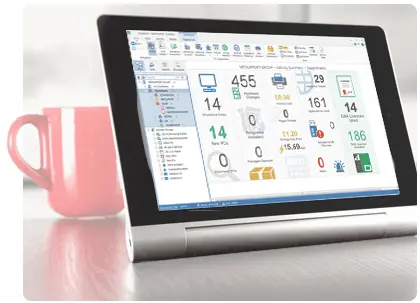
Mobile Inventory
Provided as a supporting tool for NetSupport DNA, the Inventory app can be downloaded free from the Google Play and Apple app stores. The DNA mobile app allows a school technician, when away from their desk, to search for and view a detailed Hardware and Software Inventory for any PC on campus. The mobile app also includes a QR code scanner to help instantly identify any PC, either from an on-screen QR code displayed by DNA, or from a label fixed to the device. NetSupport DNA also provides a QR code label creation facility including displaying custom details. A history of all hardware changes as well as any software installs or removals are also shown on the app.
In addition to the Inventory and History views, the NetSupport DNA mobile app also highlights any new PC alerts that have triggered across the school network.
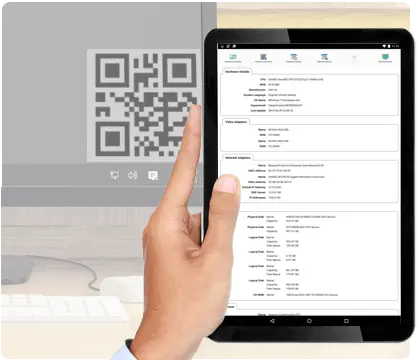
Classroom Management (*optional with additional cost)
NetSupport is recognised globally as being the leader in classroom management and orchestration software. NetSupport School is the award winning classroom solution delivering a complete range of monitoring, testing, collaboration and orchestration tools for any classroom environment.
NetSupport School helps teachers and trainers improve the efficiency of ICT teaching by delivering a suite of tailored features developed with teachers, for teachers. Teachers and assistants can instruct students centrally to all their own devices; help maintain student focus by monitoring and controlling the use of apps, web sites, printers and more; support student learning using unique digital journals; utilise the unique student toolbar to highlight lesson objectives and expected outcomes; and deliver targeted student and peer assessment with a unique Question and Answer module, surveys or pre-prepared tests.
In addition, NetSupport School features a monitoring app for teaching assistants to use in the classroom.
Click here to read more.

Remote Control
NetSupport DNA (Education Edition) includes powerful Remote Control and monitoring features as standard. Everything from screen viewing, to transferring files and more are included in the component. New features also include a remote PowerShell which has been enhanced to allow a session to be run as a specific user, Command Prompt and Registry Editor to make remote device management even easier.
For those wishing to take their Remote Support requirements a step further, NetSupport Manager provides seamless and secure access to workstations and servers across your enterprise, both locally when in the school and remotely when off site or mobile.
NetSupport Manager features true multi-platform remote control: monitor and view of dozens of devices in a single view; transfer files or updates to one or multiple devices simultaneously; remotely view and edit the Registry; manage services and processes; conduct an audio chat; share screens or even show your screen to others; access interactive training tools; and much more.
Plus, IT support is no longer confined to the school’s WAN; the remote control features can now support remote schools that are not part of their main infrastructure. Technicians using their DNA Console can connect to a device at another school they support via the secure inbuilt Gateway component. This is a useful tool for multi-academy trusts where support is needed for remote schools that are not part of the same WAN.
Click here to read more.
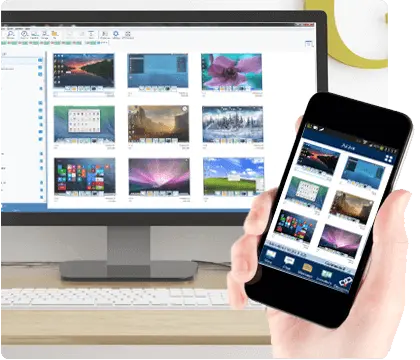
ServiceDesk (*optional with additional cost)
Designed to integrate with NetSupport DNA or operate as a standalone solution, NetSupport ServiceDesk ticks all the boxes as a fully functioning ITIL-compliant IT Service Management (ITSM) tool, supporting the key areas of ITIL’s best practice framework – Incident, Problem, Change and Service Level Management. Used with NetSupport DNA and our remote access solution, NetSupport Manager, support teams have a complete network management toolkit.
NetSupport ServiceDesk can be accessed through a web browser by any user from their desktop or mobile device and allows for the customisation of many key features within the solution. From operator functionality to the creation of specific data entry fields, it can be tailored to fit seamlessly into your organisation.
Powerful and customisable workflow rules help ensure delivery of an efficient and timely service in line with agreed service levels, automated email processing helps deliver further time savings and, with NetSupport ServiceDesk’s customer-friendly self-service portal, users are able to search for answers before even logging a support request.
Click here to read more.