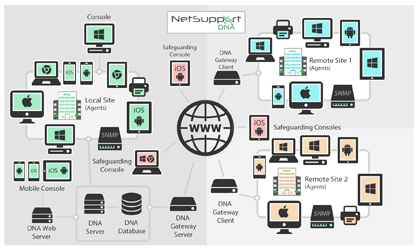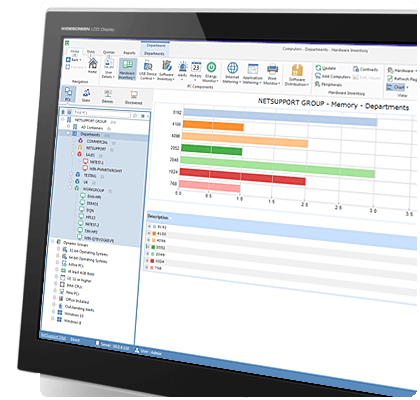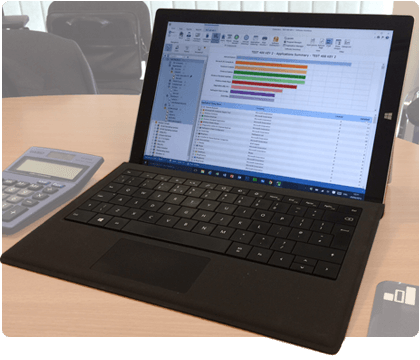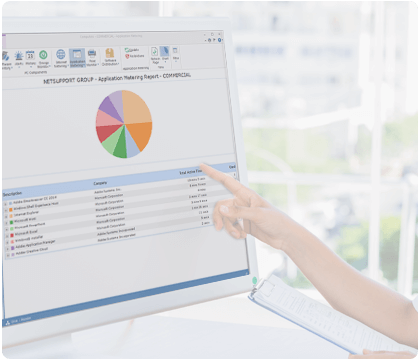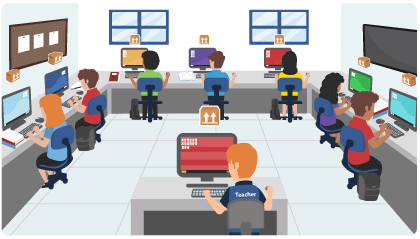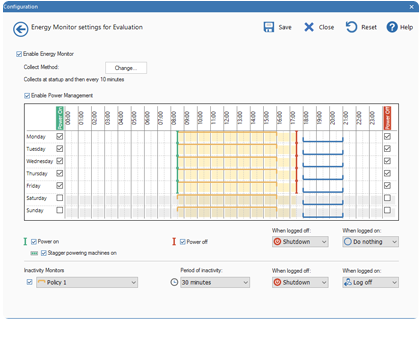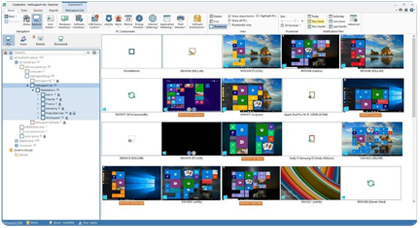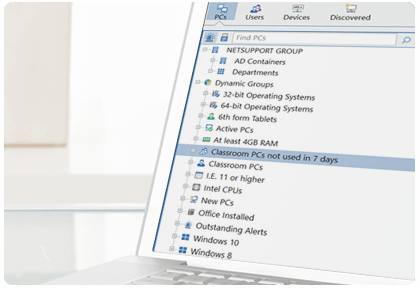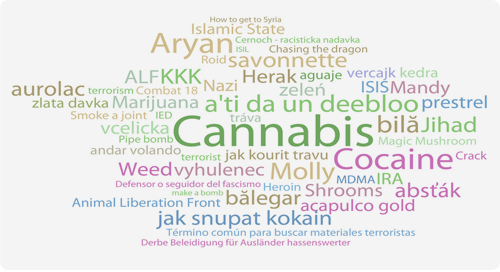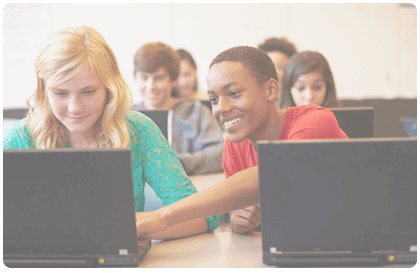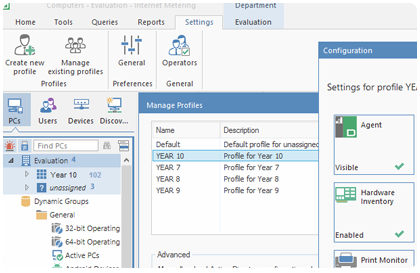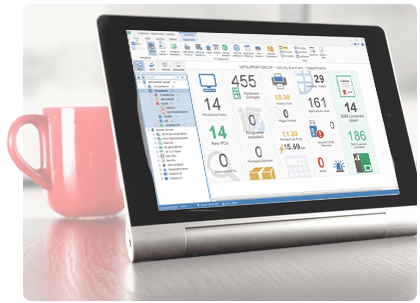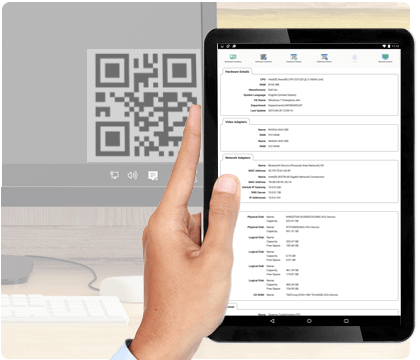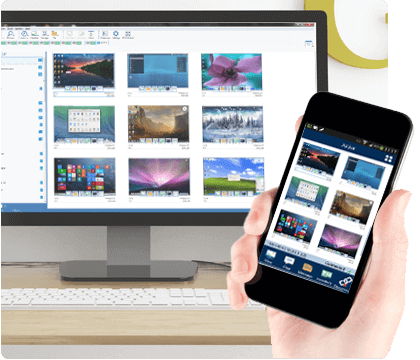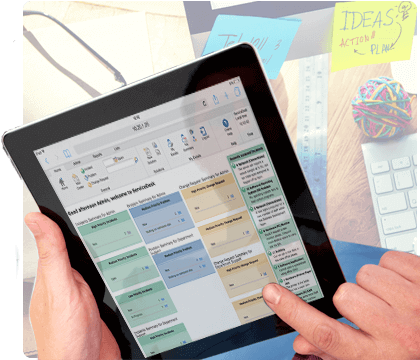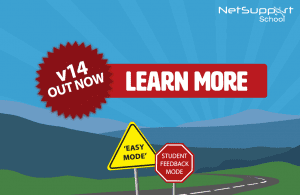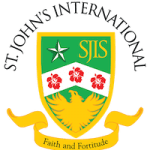Your Infographic-Videographics Consultants
Create impactful STUNNING, pitch decks, business reports, and marketing visuals
Why do Infographics work?
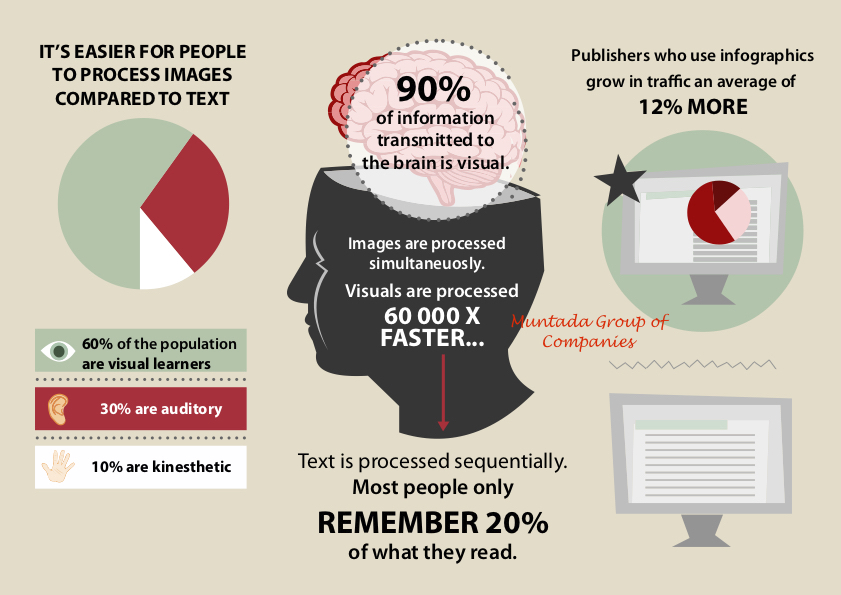
- It's easier for people to process images compared to text
- 90% of information transmitted to the brain is visual
- 60% of the world population are visual learner
- Visual are processed 60,0000X FASTER
- Text is only processed sequentiality and most people only remember 20% from text reading
- 30% of people are auditory
- Publisher who uses infographics grow in traffic average of 12% MORE
Top Inspirational Infographic Categories
Training Scope – Module
Some of the companies that we have served successfulLy











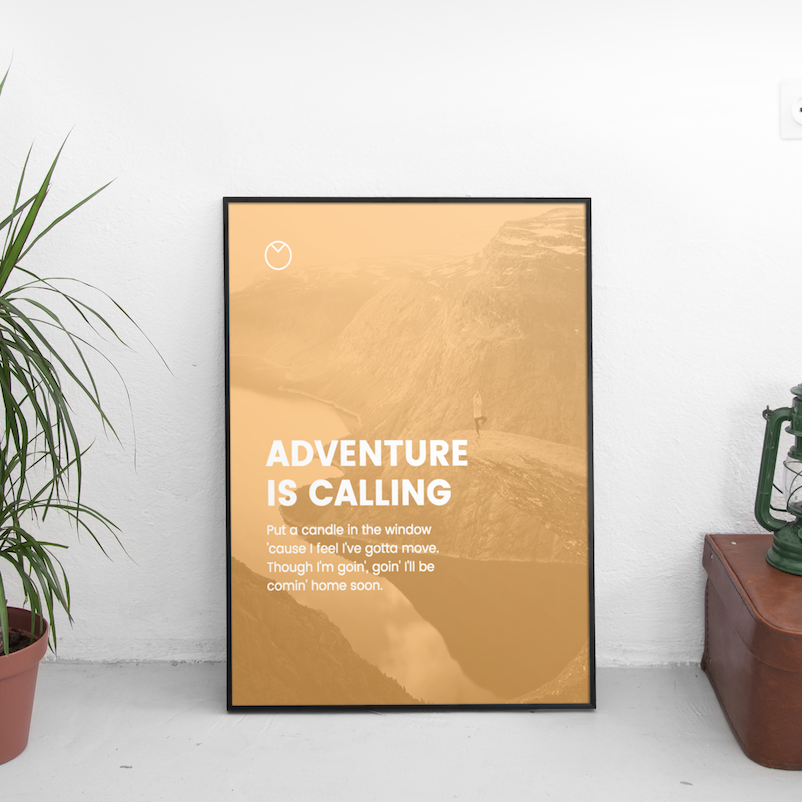






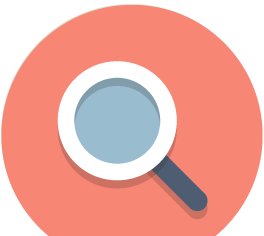
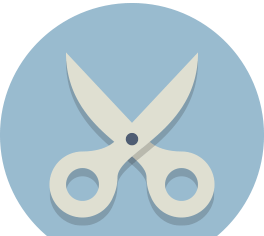








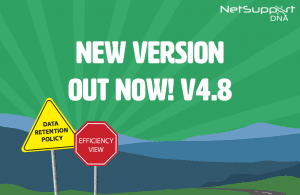
 eSafety and safeguarding are supported with keyword and phrase monitoring to alert schools of any online activity that may place a student at risk when using school devices; internet monitoring of websites visited; the option for students to report concerns directly to trusted staff – and much more. NetSupport also offers optional complementary classroom management, service desk and remote control modules.
eSafety and safeguarding are supported with keyword and phrase monitoring to alert schools of any online activity that may place a student at risk when using school devices; internet monitoring of websites visited; the option for students to report concerns directly to trusted staff – and much more. NetSupport also offers optional complementary classroom management, service desk and remote control modules.