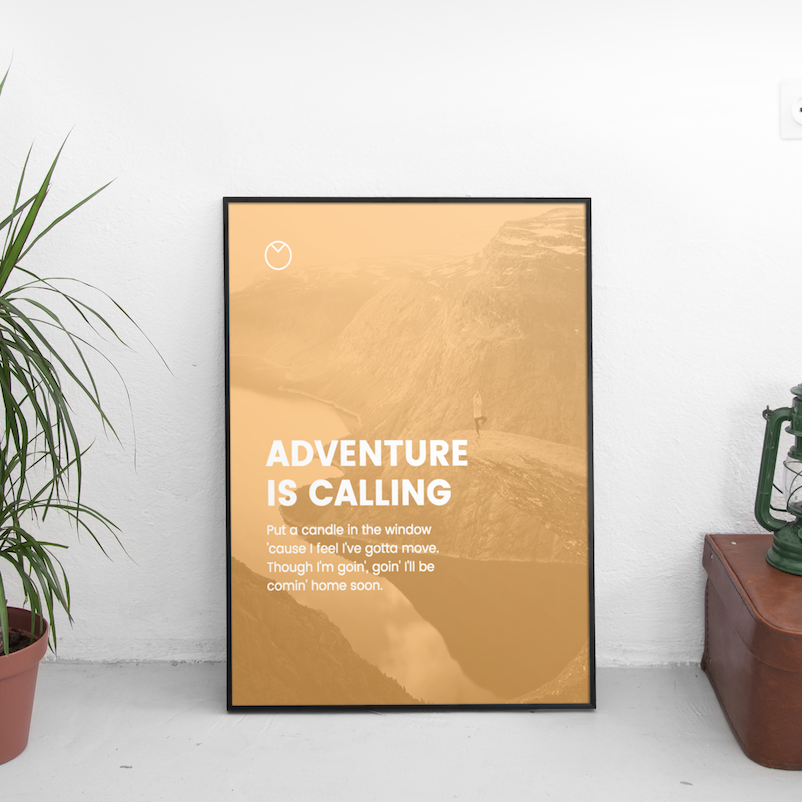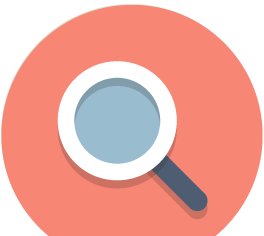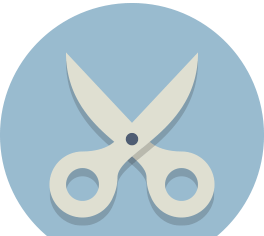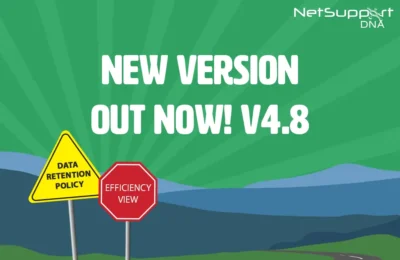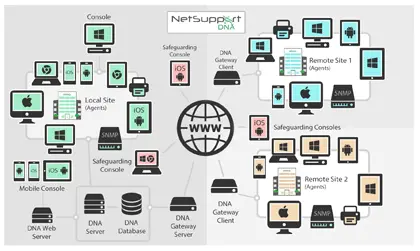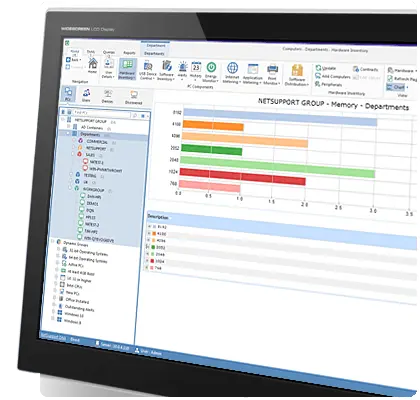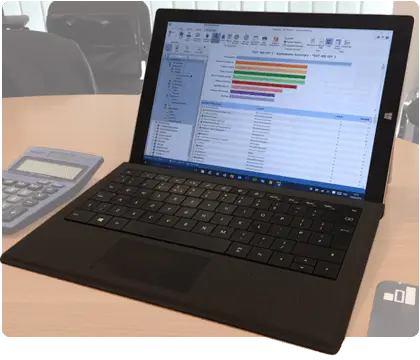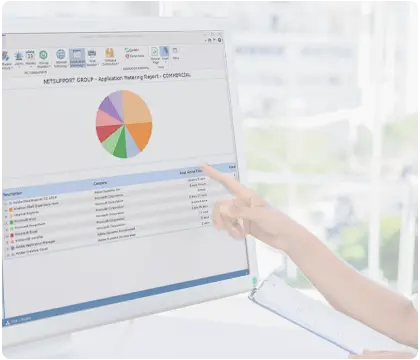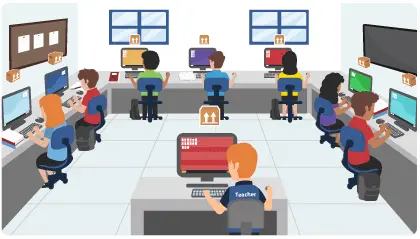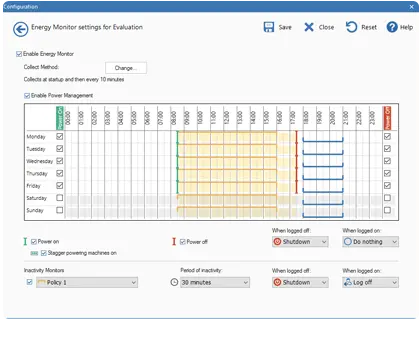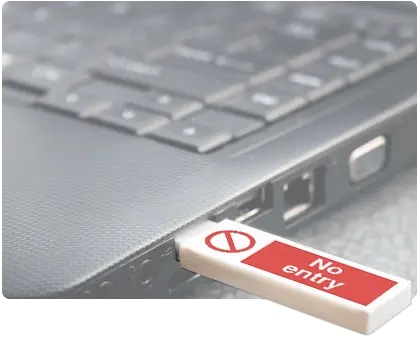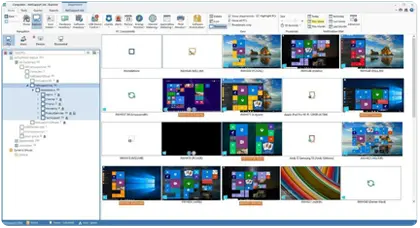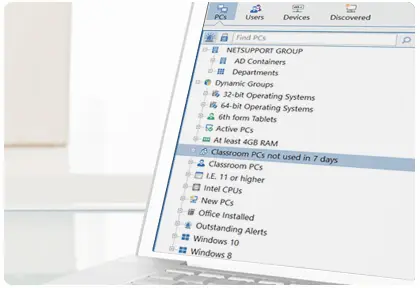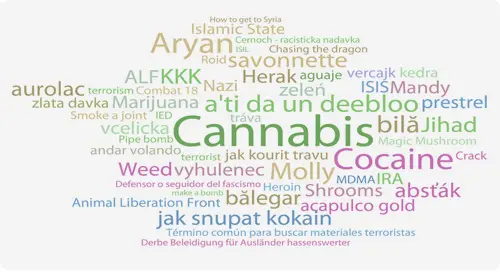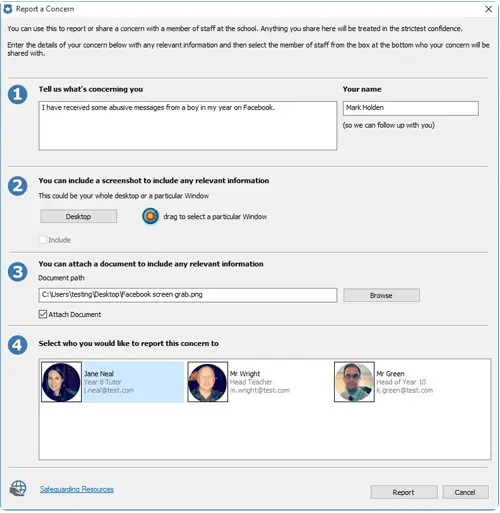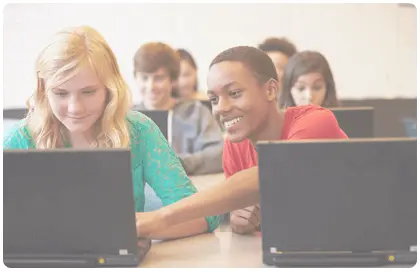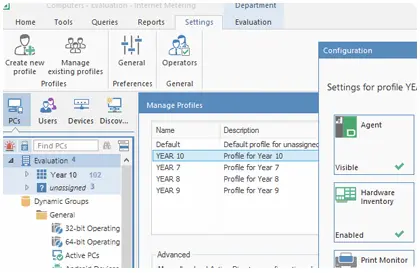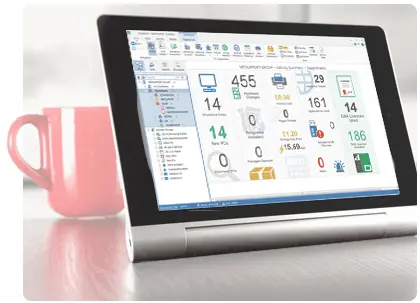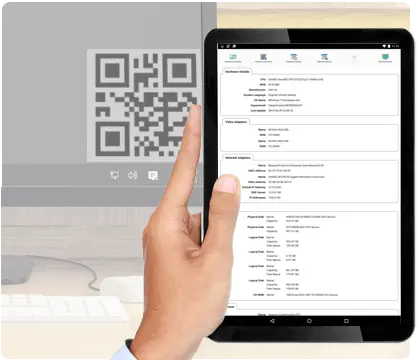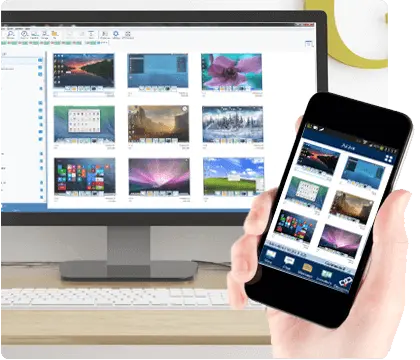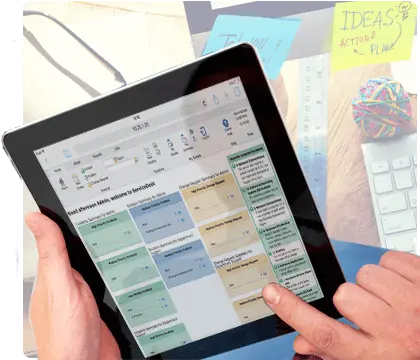Your Infographic-Videographics Consultants
Create impactful STUNNING, pitch decks, business reports, and marketing visuals
Why do Infographics work?
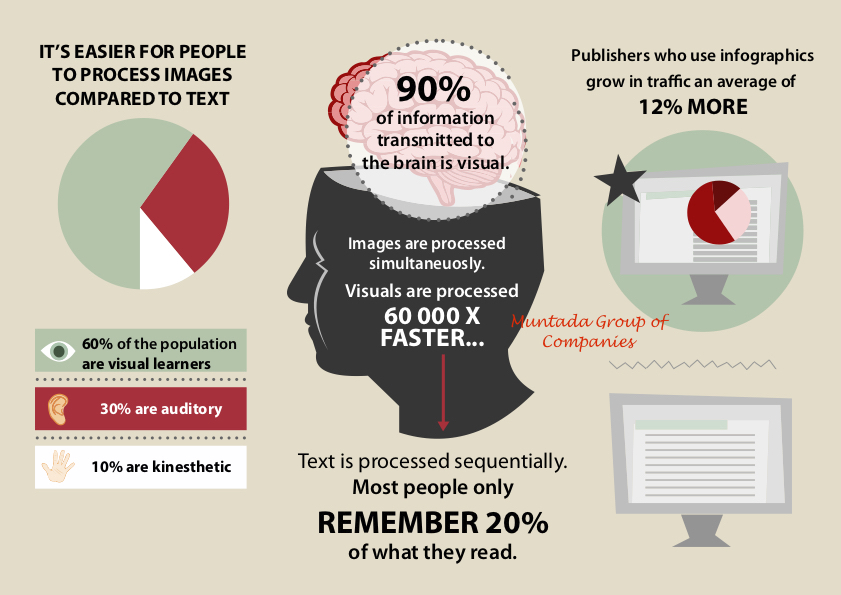
- It's easier for people to process images compared to text
- 90% of information transmitted to the brain is visual
- 60% of the world population are visual learner
- Visual are processed 60,0000X FASTER
- Text is only processed sequentiality and most people only remember 20% from text reading
- 30% of people are auditory
- Publisher who uses infographics grow in traffic average of 12% MORE
Top Inspirational Infographic Categories
Training Scope – Module
Some of the companies that we have served successfulLy